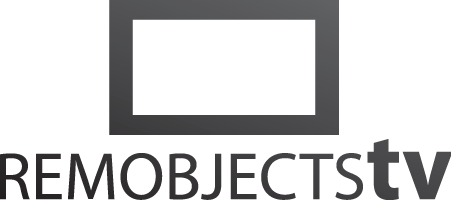
Mercury Project Import (1:57)
Watch more Elements Videos. Read more about Elements.
Transcript
In this video, we'll have a look at how to convert your existing Visual Basic.NET projects for use with Mercury. It's really easy!
Let's launch Water, our IDE for Windows. The same steps will also work in Fire on the Mac, or in Visual Studio. Let's click the "Browse" button, and pick this existing Visual Basic project. Click "OK".
Water creates a new Solution for the project and opens it, but for now, it shows the project as "unsupported", since it's not an Elements project yet.
Let's fix that. Simply right-click on the project in the Solution Tree, and choose "Convert to Elements".
Presto, Water does all the rest, and creates a new .elements project file in its place.
All your project's content is just there.
Note that the original project file will not be touched, nor will any of your code, so this is entirely non-destructive!
With that out of the way, you're ready to work with the project in Mercury. For now, let's just build and run it, by going to "Debug|Run" on the main menu.
Your VB project now gets build with the Mercury compiler; you can see the progress up in the right, here, or you can also click on it to reveal the full live build log.
After a moment, the title bar switches from blue – building – to yellow – debugging – and our application launches, ready to be debugged or tested.
And, it works!
You're now ready to keep working on your project with Mercury.
You can extend it using the new language features, leverage new APIs not supported by Visual Basic, and so forth.
Enjoy!
- Products
- Data Abstract
- Remoting SDK
- GitBrowser
- CodeBot
- Hydra
- Elements:
- RemObjects Oxygene
- RemObjects C#
- RemObjects Silver (Swift)
- RemObjects Iodine (Java)
- RemObjects Gold (Go)
- RemObjects Mercury (VB)
- Fire & Water
- Resources
- Downloads
- GitHub
- Documentation
- Data Abstract Docs
- Remoting SDK Docs
- Elements Docs
- Hydra Docs
- Shop
- New Users
- Renewals
- Shopping Cart
- Customer Portal
- Your Orders
- Your Downloads
- Forgot Your Password?
- Support
- Standard Support
- Premium Support
- RemObjects Talk
- Reporting Bugs
- Company
- About
- Privacy Policy
- Contact
